Goal: The goal of this assignment was to get us used to using the Adobe program Indesign. We learned how to create letter forms and type figures to symbolize a word or to create an image.
Type Figure 01
Type Figure 01
This type figure consists of creating an image out of letters and numbers. I started out by finding the perfect O font for the head. Then I used an upper case V and a lower case v to make the beak. I then went back and used a smaller O with a bold period for the eye. I used parenthesis for the body and two V letter for the wings. Lastly, I used the letter D as the shape of the egg because it was the only letter that I found to be similar to an egg shape. Letters U nor O worked for me. To finish off the hatching bird image, I used 3 W letters to add the cracked effect to the egg.
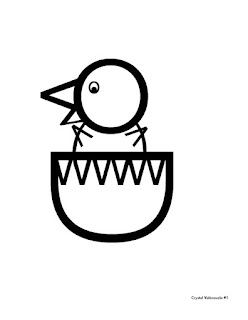
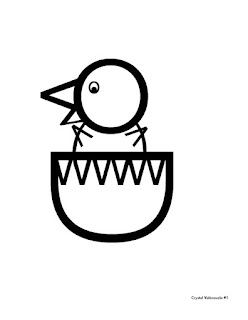
Type Figure 02
This type figure assignment consisted of using letter forms to actually spell out a related title or concept. I decided to use the phrase "Blood is thicker than Water." I bolded the word Blood and Italicized the word water to make the phrase literally look like what it says.
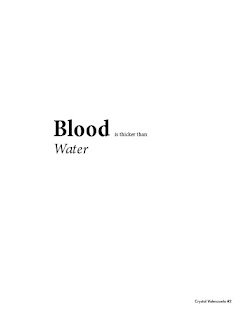
Type Figure 03
This type figure project consisted of creating a shape using letters, words, or phrases. This type figure took some getting used to for me. I started out by planning out what I wanted to do. Once I knew what it was, I started typing out a couple of sentences. I then copy and pasted the sentences a couple of times. I then used the pen tool to create a star shape and copy and pasted that shape 3 times. I then used the text wrap Wrap around text tool to wrap the sentences into the star shapes. I then inverted the text so that the sentences were inside of the stars instead of the stars being inside of the text.
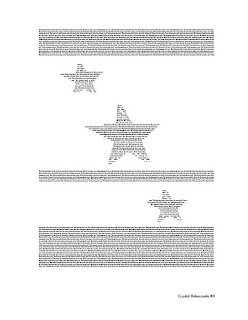
Type Figure 04
This type figure assignment required us to create a sentence, illustration, or phrase and using an internet or text emoticon. I decided to use the sentence "You look excited today" followed by an excited emoticon. To create the emoticon, I created a new text box and typed out a colon : and capitalized D. Then I just rotated the text box so that the figures looked like an excited face.
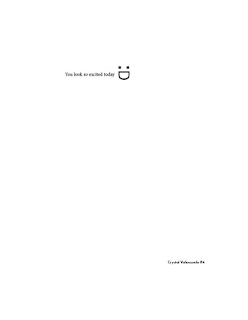
Type Figure 05
For this type figure we were supposed to create a form using text that is related to the idea. I started out by creating the text in photoshop to manipulate it. I wrote the word speeding and used the smudge tool to make it look like the word was speeding. Then I placed the images in InDesign, added my name to it and exported it.
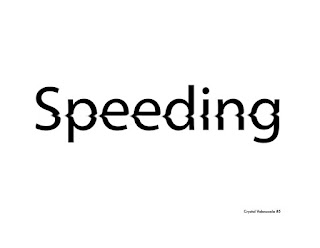
No comments:
Post a Comment